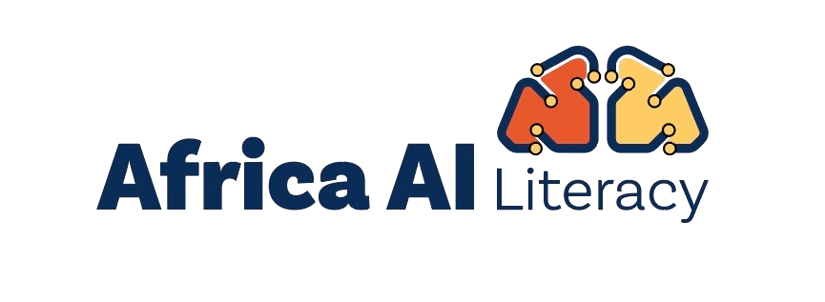During this course, you explored numerous prompt templates for a variety of use cases. In this activity, you’ll use an AI tool of your choice to practice applying the provided prompt templates.
Step 1: Access the template prompts
Access all of these prompt templates in this downloadable resource:
Step 2: Access Gemini
You can use browser-based tools, such as Gemini or ChatGPT. This activity uses Gemini.
To access Gemini:
-
Go to gemini.google.com.
-
Sign in to your personal Google account.
Refer to the resource about how to Create a Google Account, if you don’t already have one. For further assistance signing into Gemini, please refer to Gemini Apps Help.
Note: Before you use Gemini, review the following information:
-
You must be over 18 years old to use Gemini.
-
Review the Gemini Apps Privacy Notice.
-
Please don’t enter private or confidential information in your Gemini conversations or any data you wouldn’t want Google to use to improve its products, services, and machine learning technologies.
-
Gemini is not available in certain countries and languages. For more details, refer to documentation about Where you can use the Gemini web app.
-
Feedback from a wide range of experts and users helps Gemini improve every day. So when you try Gemini, you can provide feedback using the thumbs up or thumbs down button—with the option to further explain in a comment.
Step 3: Enter your prompt
Enter the prompt of your choice from the provided Prompt library PDF into the AI tool of your choice. Press enter or submit.
Step 4: Review the output
Finally, evaluate the output from your AI tool. Then, customize it for a lesson, material, activity, communication, or something else that you’d like to improve. This is an effective way to practice prompting and may even give you a few new ideas for your own teaching practice!