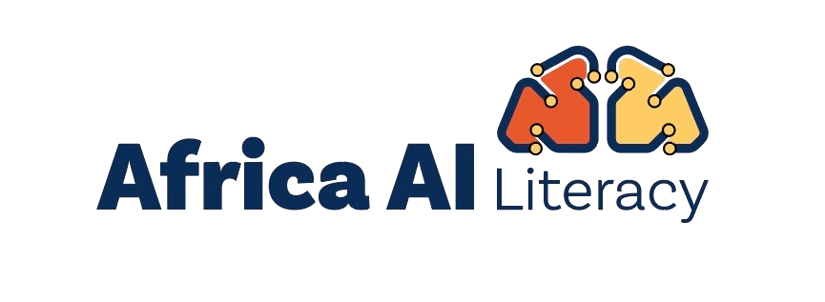You can do this in a browser-based tool like Gemini or ChatGPT. Instructions in this activity will refer to Gemini, but you can use the AI tool of your choice.
Congratulations!
You used an AI tool to generate and develop your own instructional resource. You can repeat these steps with the other use cases if you’re interested in practicing more — but now you have all of the tools you need to start using AI tools to support your teaching practice. Coming up, you’ll review key concepts from this course and gain some resources for future learning.